Welcome to Byte-Code!
If you’re new to Java and eager to start coding, you’re in the right place. This quick guide will walk you through installing Java and setting up your development environment.
1. Download and Install the JDK
First, you need the Java Development Kit (JDK). This kit includes everything you need to develop Java applications.
- Go to the Oracle JDK download page.
- Choose the appropriate version for your operating system.
- Download the installer and follow the installation instructions.
(Insert an image of the JDK download page)
2. Set Up Your Environment Variables
After installing the JDK, you need to set up environment variables to run Java from the command line.
For Windows:
- Open the Start Menu, search for “Environment Variables,” and select “Edit the system environment variables.”
- Click on “Environment Variables.”
- Under “System variables,” find the
Pathvariable, and click “Edit.” - Add the path to your JDK’s
bindirectory (e.g.,C:\Program Files\Java\jdk-XX\bin).
For macOS/Linux:
- Open a terminal.
- Edit your shell profile (e.g.,
.bash_profileor.zshrc) and add:bashCopy codeexport JAVA_HOME=$(/usr/libexec/java_home) export PATH=$JAVA_HOME/bin:$PATH - Save the file and run
source ~/.bash_profile(or the equivalent file for your shell).
3. Verify the Installation
To ensure everything is set up correctly, open a command prompt or terminal and type:
bashCopy codejava -version

4. Install an IDE
For a smooth coding experience, you’ll need an Integrated Development Environment (IDE). We recommend IntelliJ IDEA or Eclipse.
- Download and install your chosen IDE.
- Follow the IDE’s setup instructions to configure it for Java development.
Conclusion
You’re now ready to start coding in Java! With the JDK installed, environment variables set up, and an IDE ready, you have everything you need to begin your Java journey.
Stay tuned for more tips and tutorials here on Byte-Code. Happy coding!

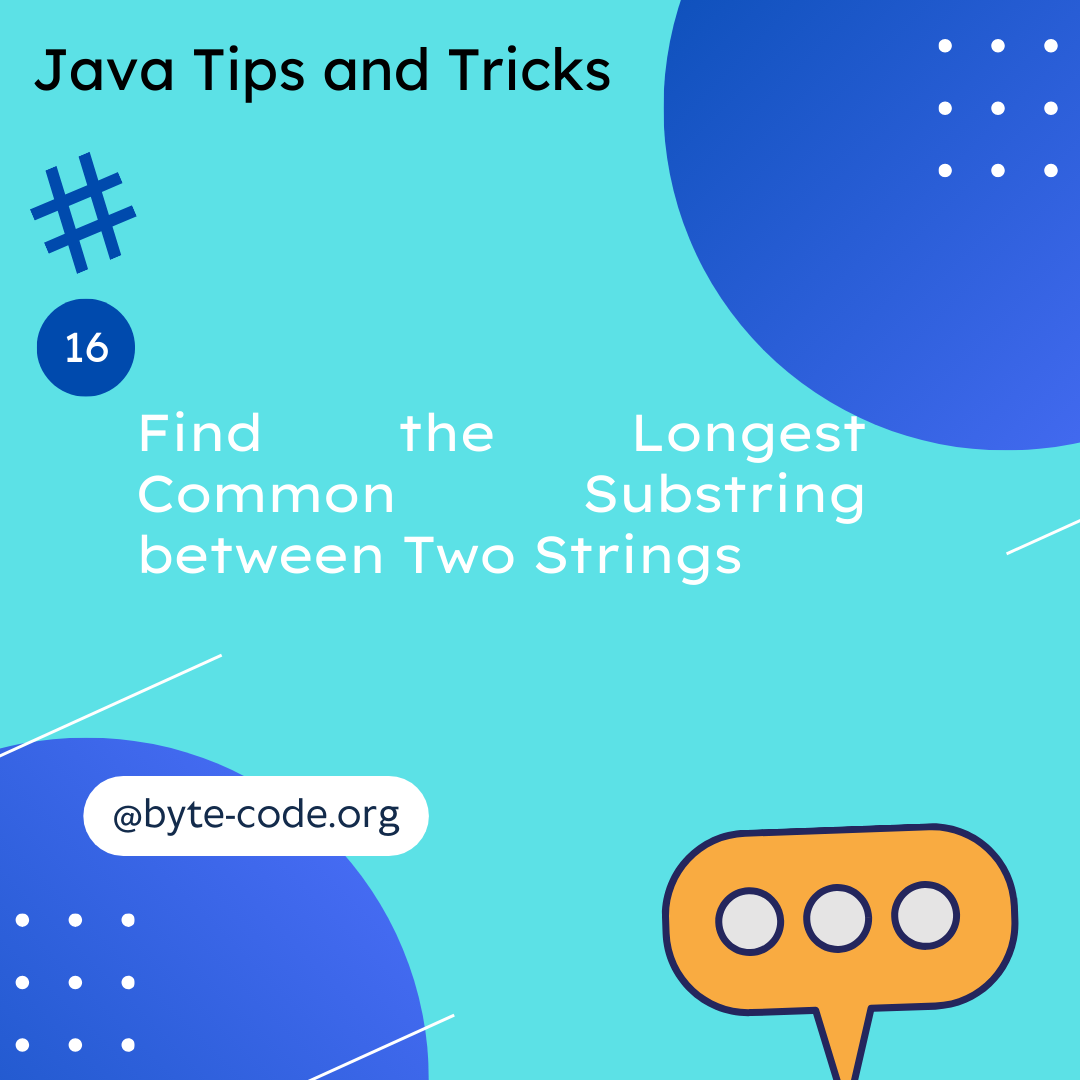
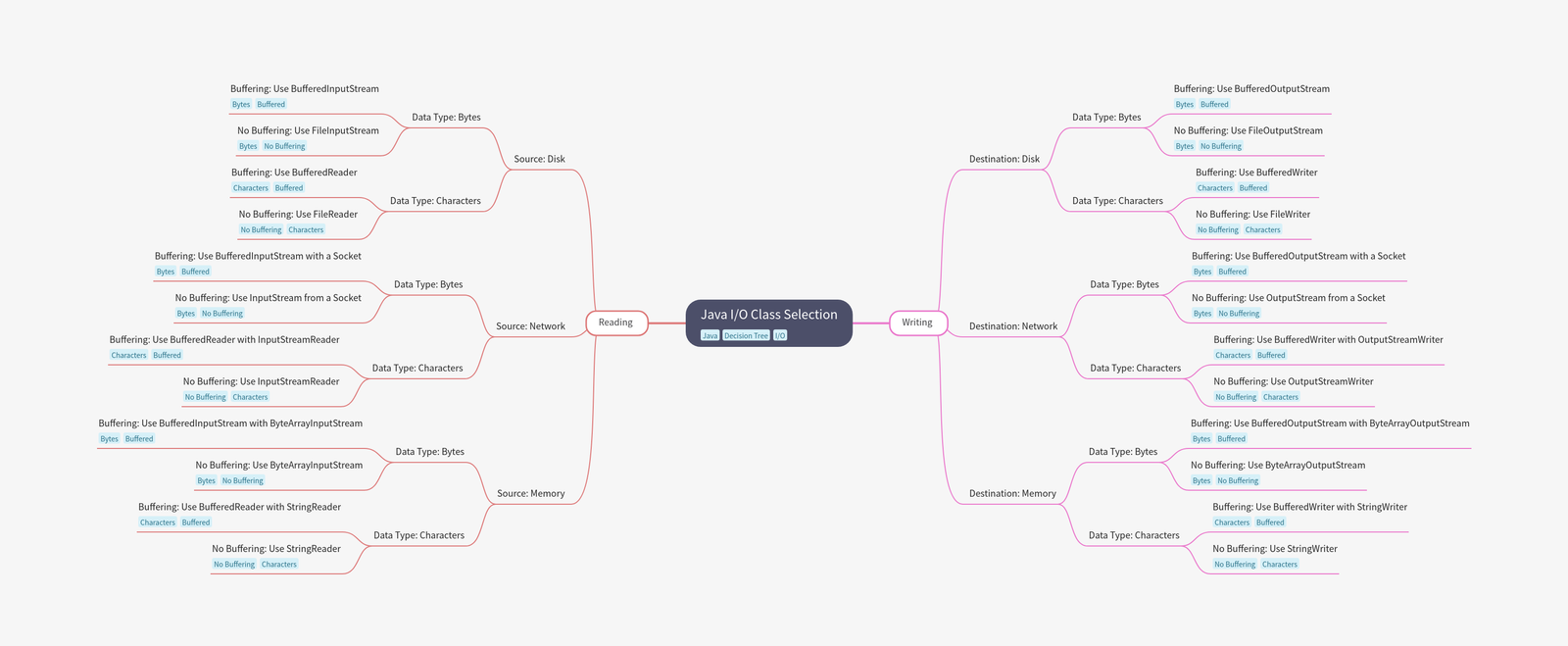
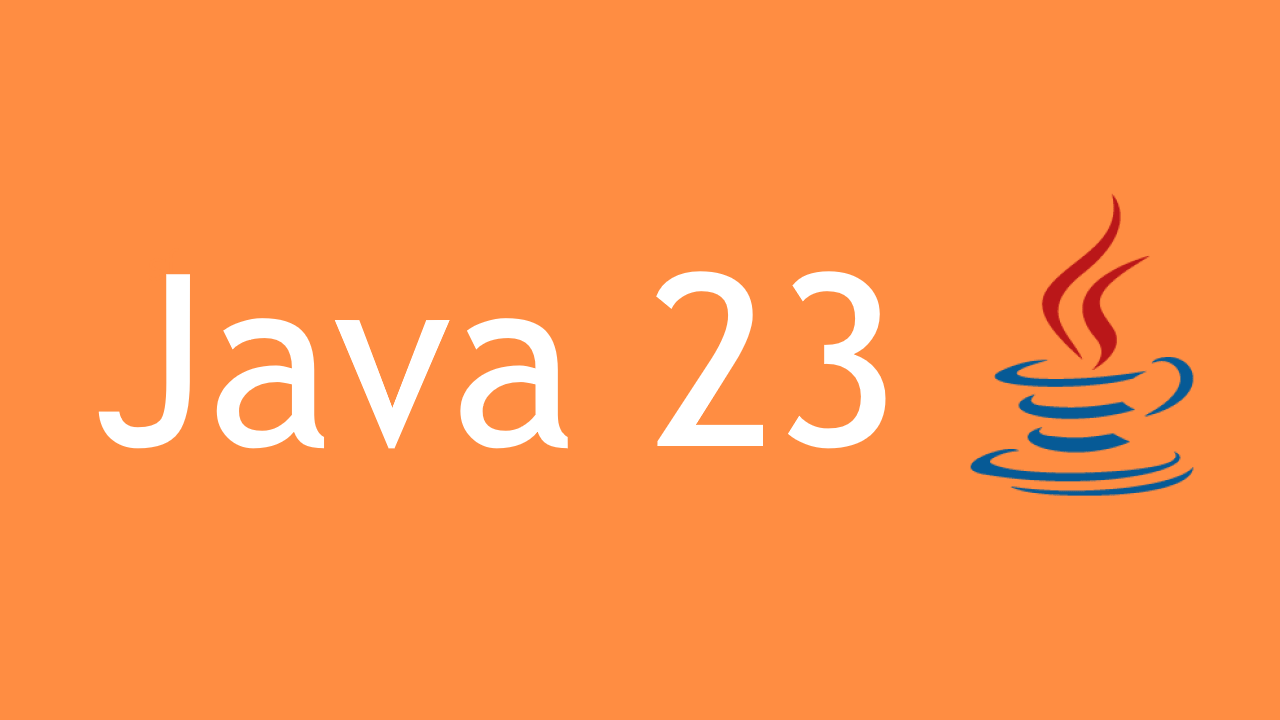

Leave a Reply